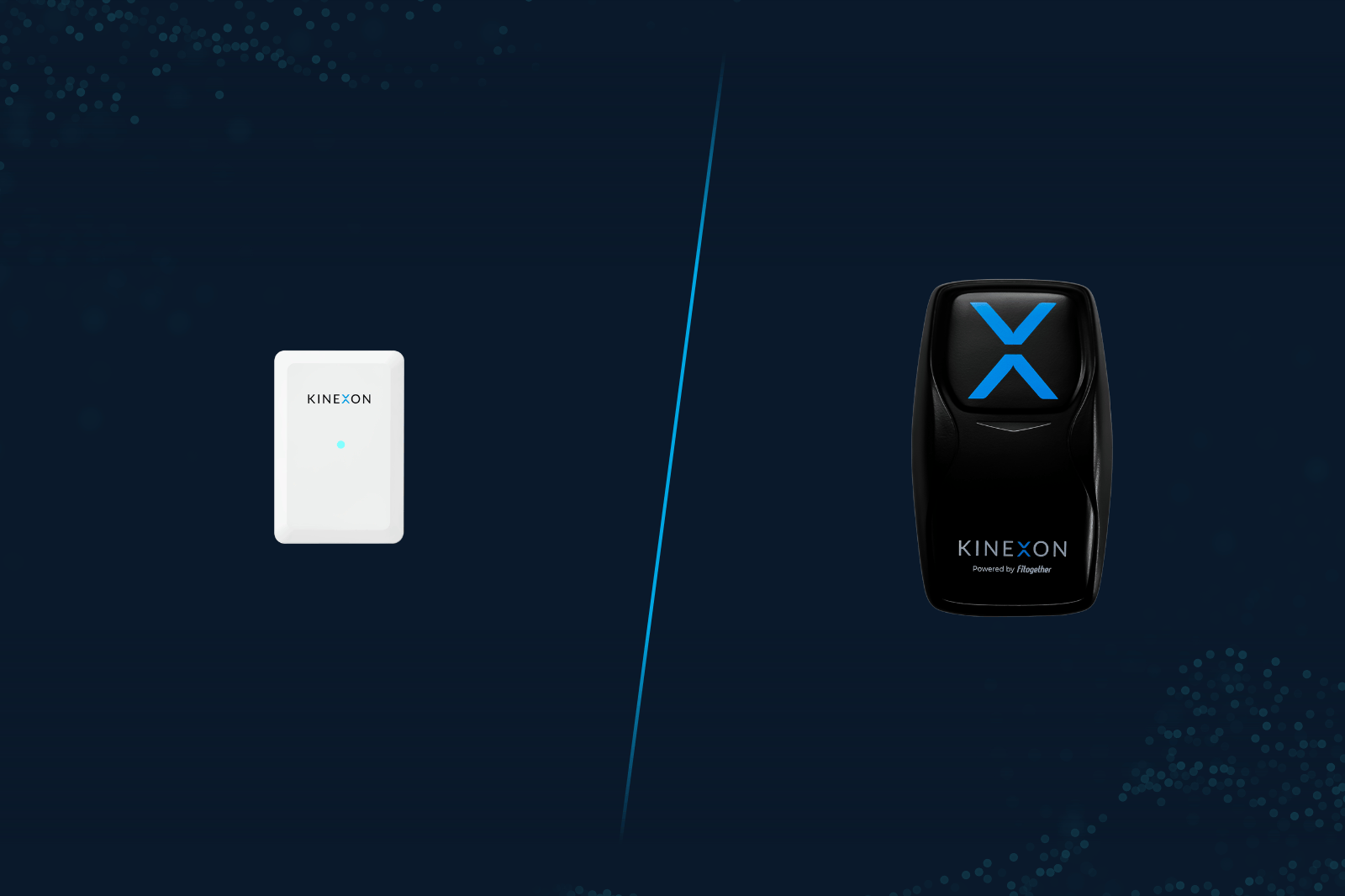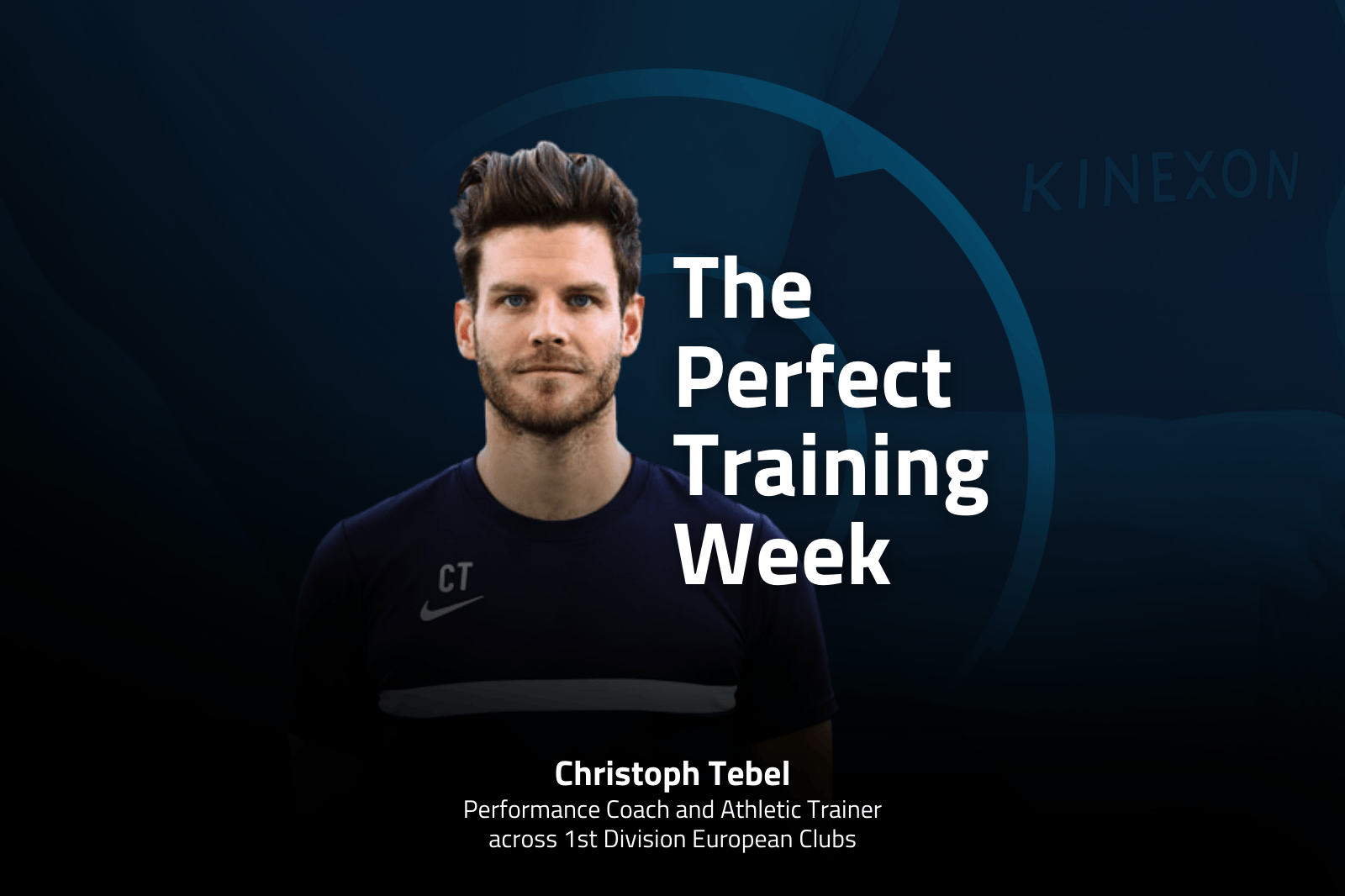KINEXON Sports App Guide: Phase Index Widget
The Phase Index Widget is a powerful new feature in the KINEXON Sports App that provides coaches with deep insights into training drills. By displaying the normative range of key performance metrics for different drill types, it helps coaches understand typical versus high-end workload demands, compare phases across single sessions (POST) and historical data (DEVELOP), and design training sessions that optimize player development while preventing overtraining.
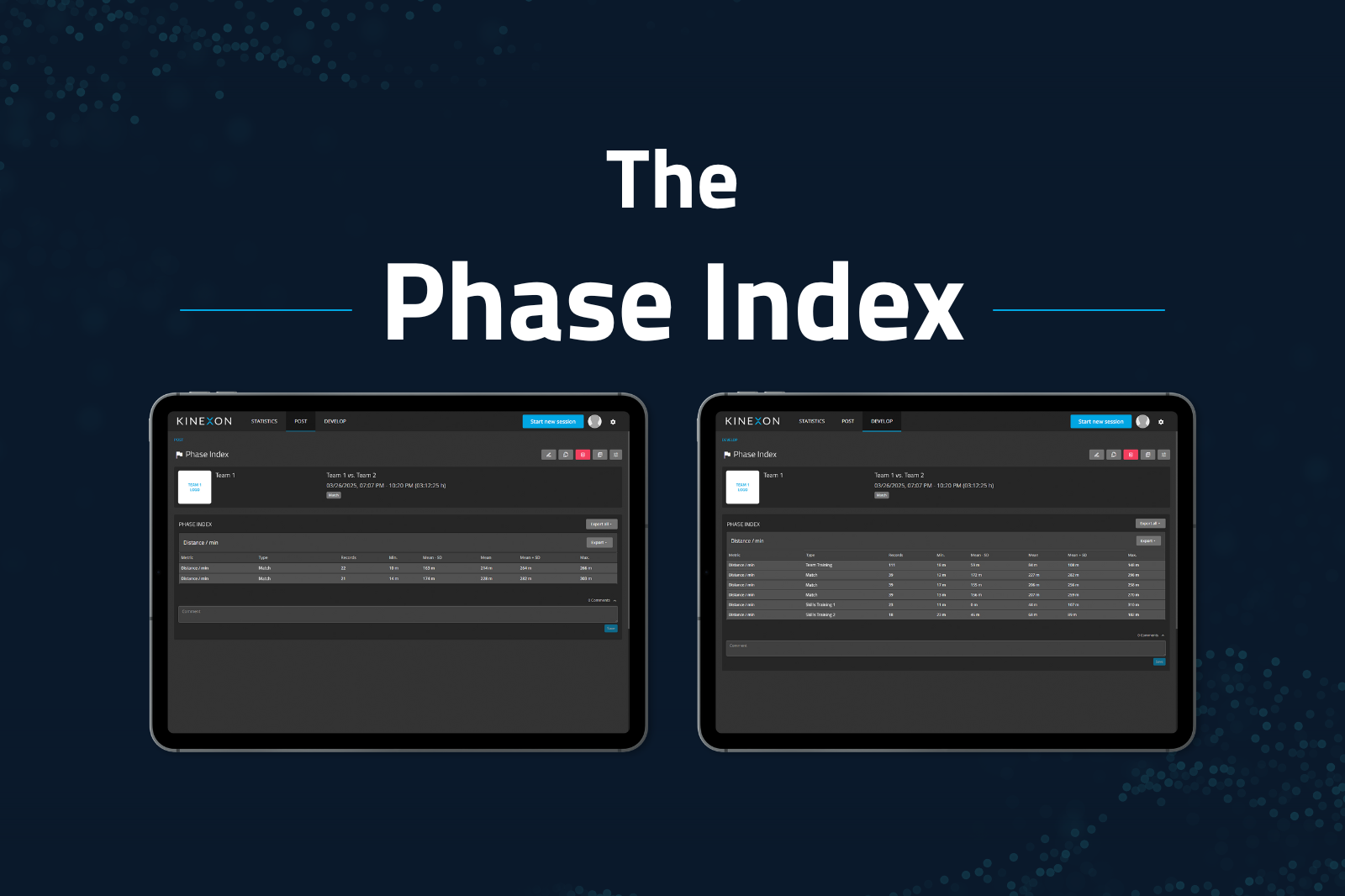
Why Use the Phase Index Widget?
Key Benefits for Coaches
- Plan Efficiently – Build data-informed practice scripts with the right workload balance.
- Compare Demands – See how different drills compare in workload and intensity.
- Track Progress – Identify trends over time to adjust training strategies.
- Filter & Customize – In DEVELOP, set a minimum phase duration to refine your analysis.
- Export Data Easily – Save individual tables or export global data for deeper review.
Understanding the Widget Layout
The Phase Index Widget is a table-based visualization that categorizes training phases and displays:
- Phase Type – What type of drill it is (e.g., Warm-up, Sprint, Small-Sided Game).
- Metrics Normative Range – The typical and high-end values for selected performance metrics.
- Record Count – The sample size (Example: If a Warm-up drill had 20 players, the record value is 20. If two Warm-up phases occurred with 20 players each, the record is 40).
Example views:
POST Widget (Single Session Analysis) – Breakdown of drills within a session.
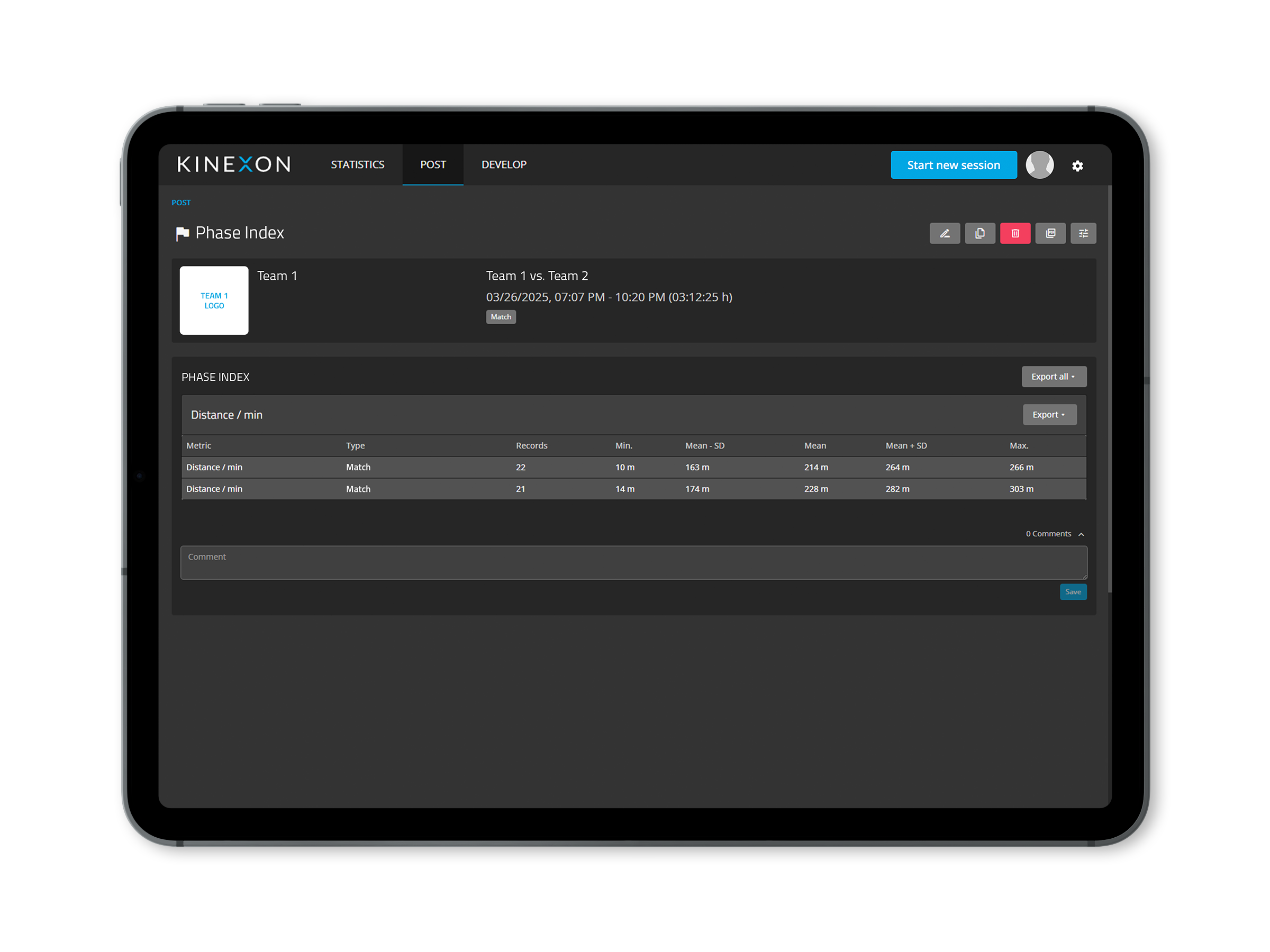
DEVELOP Widget (Long-Term Analysis) – Same logic, but includes a minimum phase duration filter.
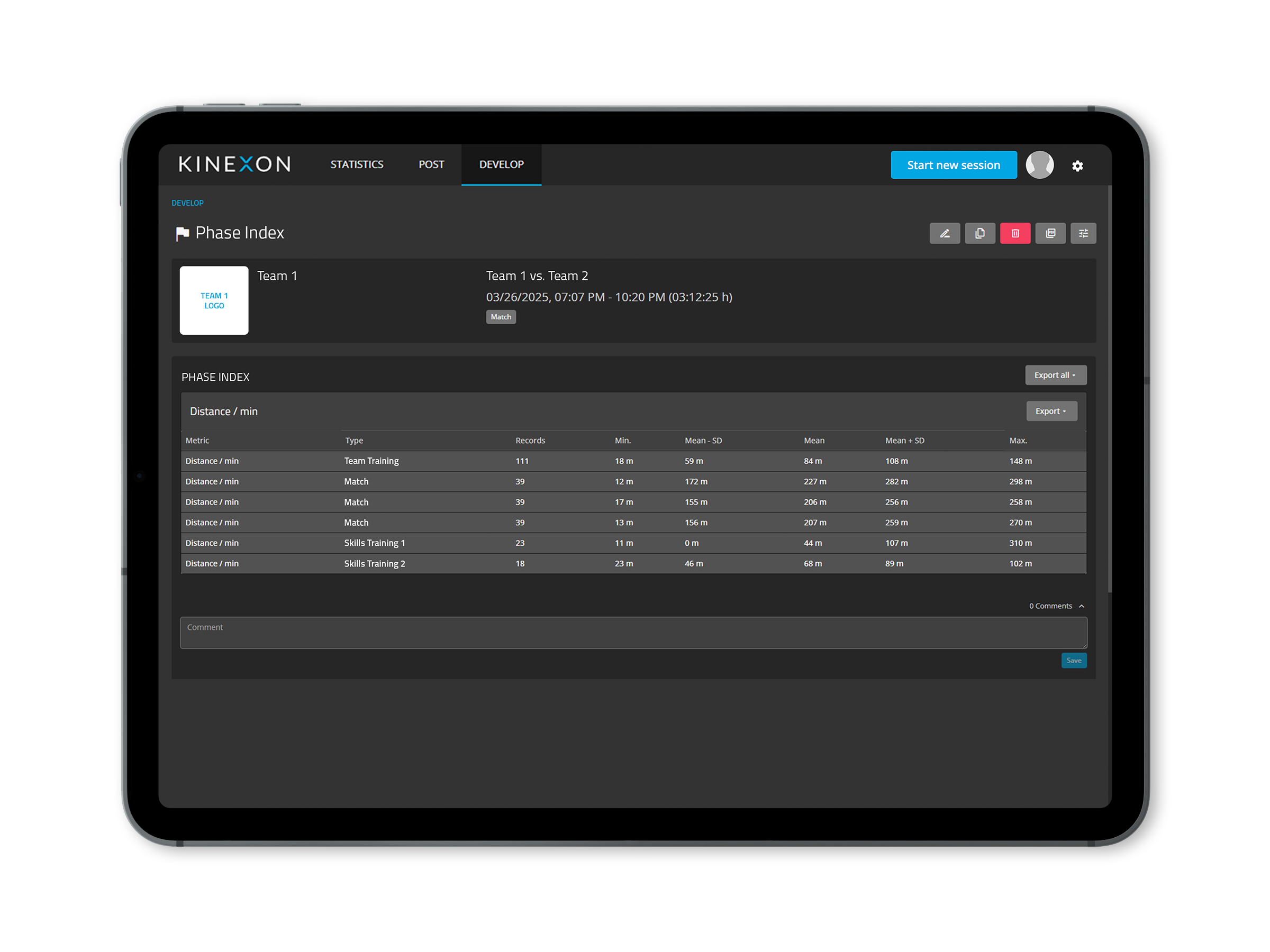
How to Use the Phase Index Widget
Step 1: Ensure Phase Types Are Defined
- Assign phase types to all training drills in KINEXON Sports App.
- Use phase types to represent specific drills rather than generic groupings:
- Bad Example – Phase Type: Drill, Phase Description: 3 on 2
- Good Example – Phase Type: 3 on 2, Phase Description: Day after game vs. opponent A.
- Increased granularity of phase types will result in more specific insights from the Drill Index.
Step 2: Open the Phase Index Widget
- Navigate to POST (single session) or DEVELOP (historical data).
- Select the Phase Index Widget from the widget options.
Step 3: Customize Widget Options (For DEVELOP Analysis)
- Set Minimum Phase Duration – Exclude short phases that are not representative of typical demands for that drill.
- Export Data – Save individual drill tables or all global data.
Step 4: Interpret Data & Adjust Training
- Identify Overloads: If a high-intensity drill exceeds benchmarks, reduce workload.
- Compare Drills: Find the most effective drills for your players’ goals.
- Refine Training Plans: Adjust workloads for optimal player performance.
Real-World Use Case
Scenario: Optimizing Small-Sided Games for Match Readiness
Objective: A soccer coach wants players to experience game-like workloads during training.
- Step 1: Check past Small-Sided Game drills in the Phase Index Widget.
- Step 2: Compare sprint distance per player to high-intensity game norms.
- Step 3: If training values are lower, increase drill duration or intensity.
- Step 4: Monitor in DEVELOP to track improvement over time.
Want More Coaching Insights?
Read our latest blog on data-informed coaching in 2025
The Phase Index Widget is your secret weapon for making training data-informed, efficient, and impactful. Whether analyzing a single session in POST or tracking long-term trends in DEVELOP, this feature provides actionable insights to optimize player readiness and fine-tune training strategies.
Try it now and level up your coaching!